The right crosshair in CS2 will help you improve your gameplay and increase your aiming accuracy. However, an individual approach is important for each player, so that the crosshair is comfortable for you. So in this guide, we’ll tell you what to look for when making the settings.
The basics of customizing your crosshair in CS2
If you want to change your crosshair, you can do so in the game’s settings menu. Here you can also reset your crosshair to the default settings. This is the easiest way to customize your crosshair, where you can immediately see how it will look.
To go to the crosshair settings:
- Go to the Main Menu and select Settings.
- Select “Game”.
- In the “Game Settings” menu, you will find the “Crosshair” tab.
This tab will also have a preview window that shows you how the crosshair you’ve customized will look after you make changes.
First of all, you need to customize such parameters as style and color.
Crosshair style
There are three main crosshair styles in CS2:
- Default
- Classic Static
- Dynamic
Professional players prefer Classic Static or Dynamic, as they allow for more accurate aiming. But you may prefer Default, so you should try each of the styles, not necessarily in a match, but on the training map.
Color of the crosshair
This is one of the main aspects of creating the right crosshair in CS2. Here you need to choose the right contrast so that you can see it in all areas of the map.
You need to experiment and find the right color combination. Also, test different levels of transparency, as this is also an important factor in the visibility and contrast of the crosshair during the game.

Adjusting the crosshair in CS2 through the console
To create a more personalized crosshairs, you can use the developer console. This approach expands the options and commands that allow you to customize the crosshairs to your preferences.
To open the developer console, press the (~) key. If the console does not appear, check to see if it is enabled by opening the game settings and finding the “Enable Developer Console” option.
Commands for adjusting the crosshair in CS2:
cl_crosshairsize X – size of the crosshair. Available values are from 0 to 10.
cl_crosshaircolor X – changes the color, you can enter a number from 0 to 5, representing different color variations.
cl_crosshairdot X – if set to 0, the crosshair will not have a dot in the center.
cl_crosshair_t 1 – turns on the T-shaped crosshair.
cl_crosshairalpha X – adjusts the transparency. Available values are from 0 to 255.
cl_crosshairthickness – thickness. Available values are from 0 to 6.
Maps for customizing your crosshair
You can also find various maps in the Steam Workshop to help you with your crosshair customization. For example, there is the Crosshair Generator v4 map, which has a fairly wide range of crosshair settings, and you can also try out the crosshairs of professional players from the best teams in the world.
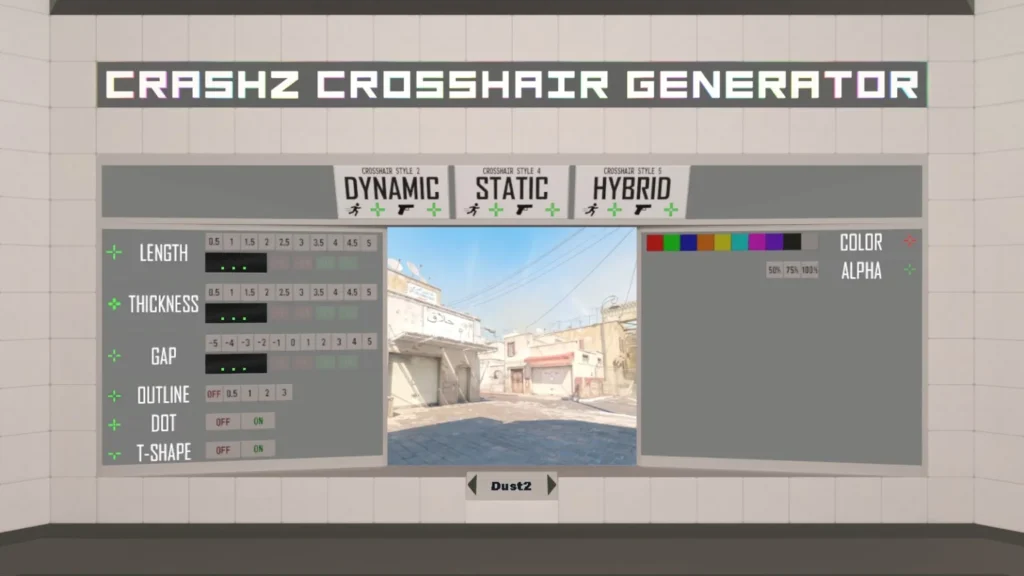
Transferring a pre-made crosshairs using a code
Another way to add a crosshair is to import the code of a crosshair. To do this, go to the game settings, then go to the “Game” – “Crosshair” tabs, and then click “Share/Import”.
A small window will open. Paste the crosshair code into the free field and click on the “Import” button.

Recommendations for creating a crosshair
- Choose the right contrast — you need a color that stands out against most map backgrounds, such as bright green or red.
- Find the right size — you need to choose a crosshair size that doesn’t block your view, but is still comfortable to aim at. Adjust the thickness to ensure clarity and accuracy.
- Choose the right style — static crosshair stay the same size, while dynamic ones expand as you move.
- Don’t make the crosshair too complicated — a clean, simple crosshair often improves focus and accuracy more than a complicated design that can be distracting.
Customizing the crosshair of professional players
We have also collected the settings of the world’s leading CS2 players for you. You can transfer crosshair to the game through a code. We told you how to do it above.
- NiKo: CSGO-dDHCn-2TLLt-FWcfa-ytnLx-WXvaL
- huNter: CSGO-jpVve-dULSD-cQvCz-BwtRE-hVaUN
- ZywOo: CSGO-Ki3rs-mS8Mv-zTqqc-mOyXo-uTaUN
- Spinx: CSGO-ASLLC-va7wc-zFpAe-JLOWT-7T8SA
- XANTARES: CSGO-xbpe2-E24RJ-YXNuO-pQvt8-ppNAK
- frozen: CSGO-CVN3f-b4o5k-5m9LT-45v9z-ZO88F
- device: CSGO-q6V25-QEBHr-ahOJi-bzYJO-PiKPJ
- s1mple: CSGO-6w2oa-mXOAB-oihKM-qmJqN-edK5O
- Twistzz: CSGO-AB2Qk-pxw4P-8wLvr-ErY8L-DtN6H
- ropz: CSGO-MMQuh-Hs3Sj-Qv9zd-VaCmc-3QqNO
- Jimpphat: CSGO-xCR9J-bh3rj-JHxJe-BM3oQ-7T8SA
NAVI players crosshair
- b1t: CSGO-74q7o-bvpfG-mvA6s-6bAtd-OnMHA
- jL: CSGO-n2cuS-tVHYW-vkd2O-bQVhY-fxwPB
- w0nderful: CSGO-BLYGF-QNFOX-wjF7U-73syB-hSzfF
- Aleksib: CSGO-WWYXF-EUK4o-nr3dx-K3sZf-DbapG
- iM: CSGO-vdxX6-Gc6ZB-wSxpS-YDKAf-xsrBE
Crosshair of Ukrainian players:
- DemQQ: CSGO-adtst-jGpLm-tWh7N-UbYqB-naOUD
- sdy: CSGO-wooFa-mvQcA-ZQROw-mjvq7-SRsFF
- Woro2k: CSGO-D8whY-idYwo-7BjKF-O8GLB-7ktiB
- r1nkle: CSGO-yvqdH-fGrbw-QBwc6-dndfw-hLN2G
The player crosshair settings data is taken from the ProSettings portal and corresponds to the latest information update for all players at the time of writing this guide.
Special crosshair for grenades
Some players use a special grenade crosshair. This crosshair helps you take better aim to throw difficult grenades.
To add a crosshair, you need to write the following commands in the console:
- alias «xhair» «cl_crosshairsize 1000000; bind l xxhair»
- alias «xxhair» «cl_crosshairsize 2.5; cl_crosshairgap -2.5; bind l xhair»
- bind Х «xhair»
Replace X with a key that is convenient for you.
With the crosshair customized to your preferences, you will be able to react more effectively to your opponents and improve your accuracy in the game. We wish you success in your matches.
Also, for high-quality aiming it is very important to have a good gaming mouse, and our brand LORGAR is ready to help you with this.





